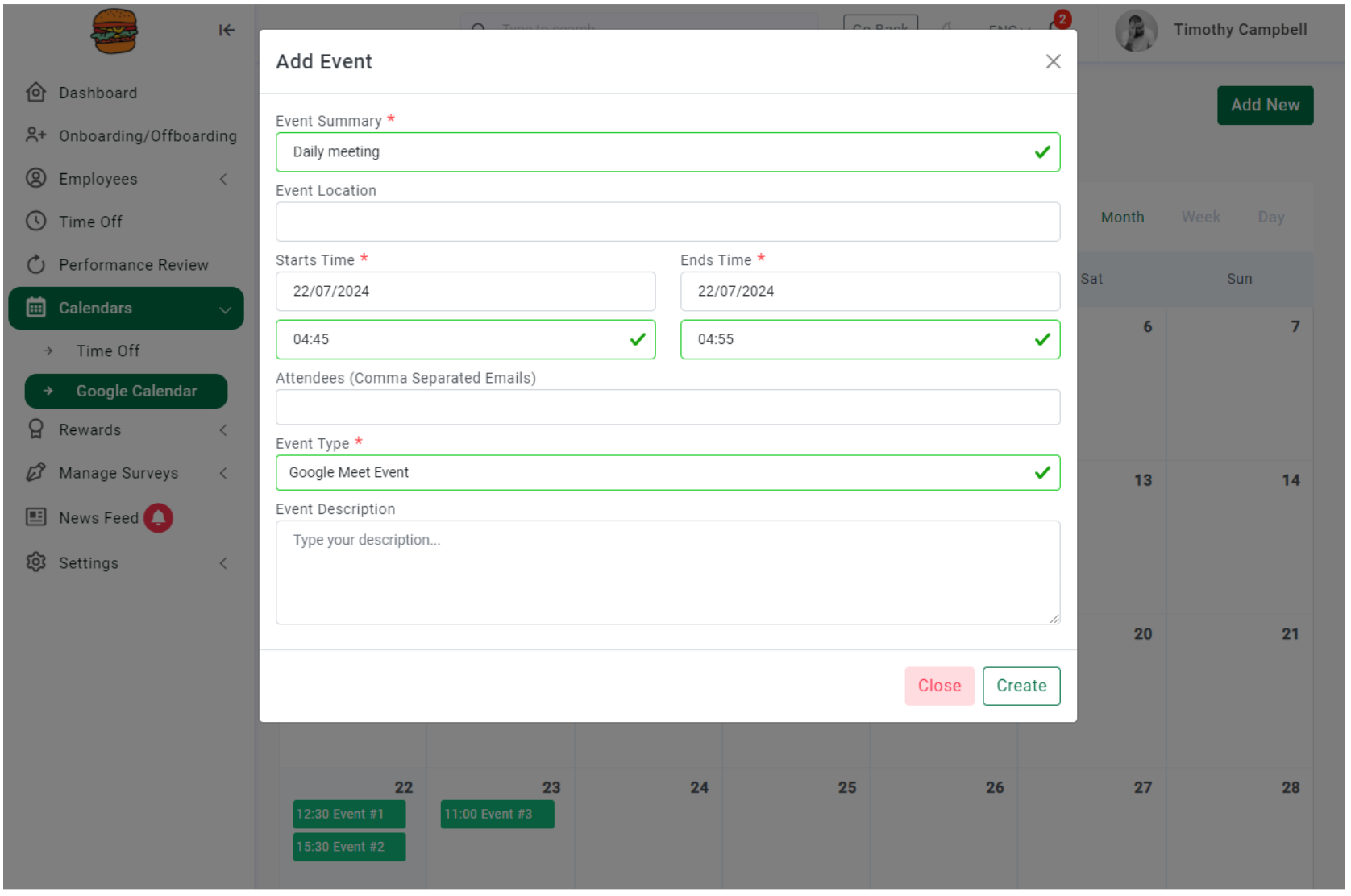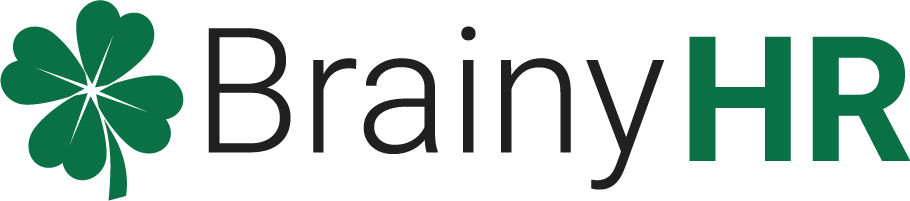Every user of the company can see vacation/day off of each team member in the Time Off calendar
Go to BrainyHR=>Login in => Calendar=> Time Off
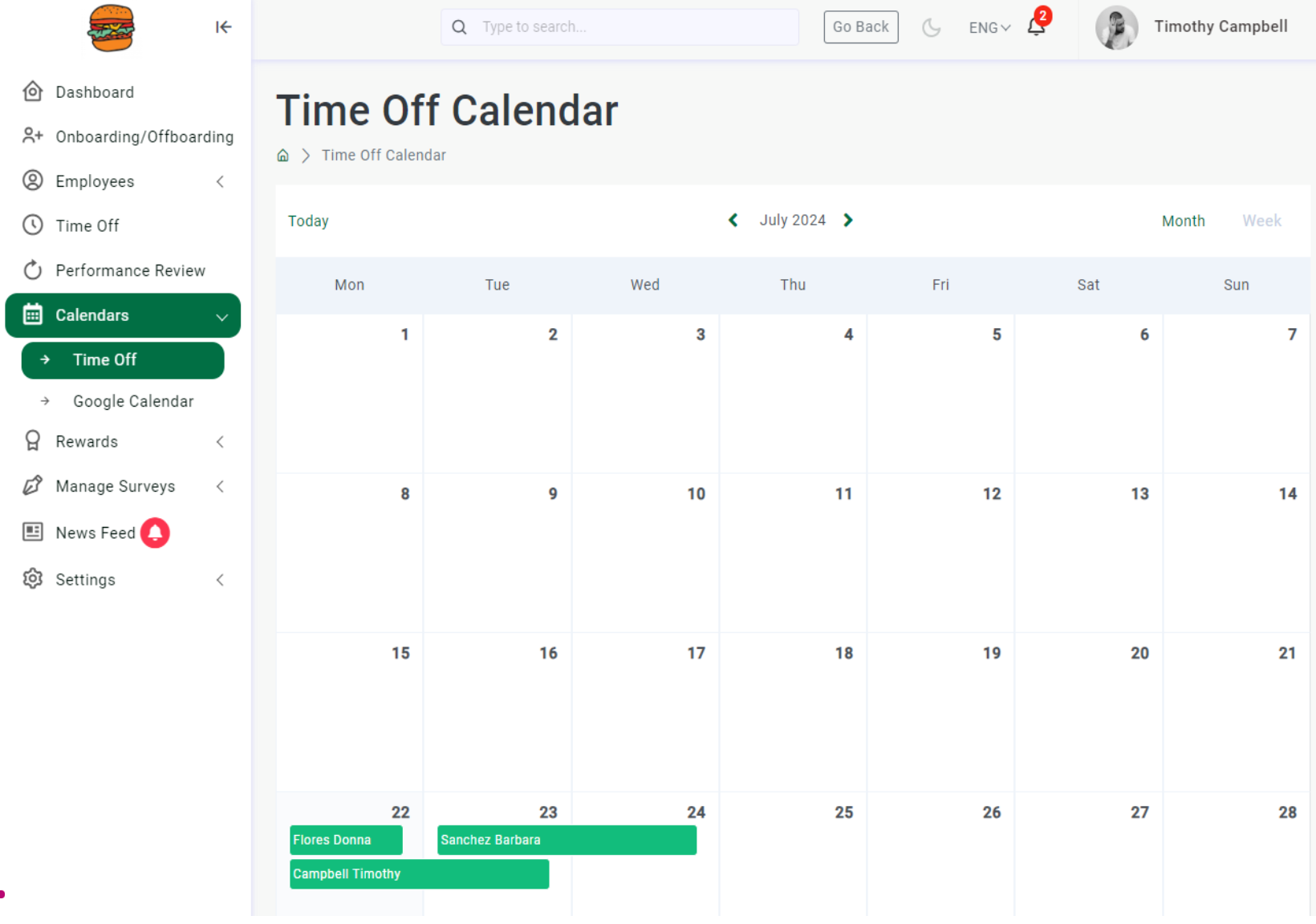
Added the ability to view and add new events in the Google Calendar tab.
First of all, you need to connect BrainyHR account to Gmail.
Login in Brainy HR =>Account name in header =>Profile=> Login with Google.
Important: Grant All PermissionsFor calendar features to work properly, please grant all requested permissions during Google authorization!!!
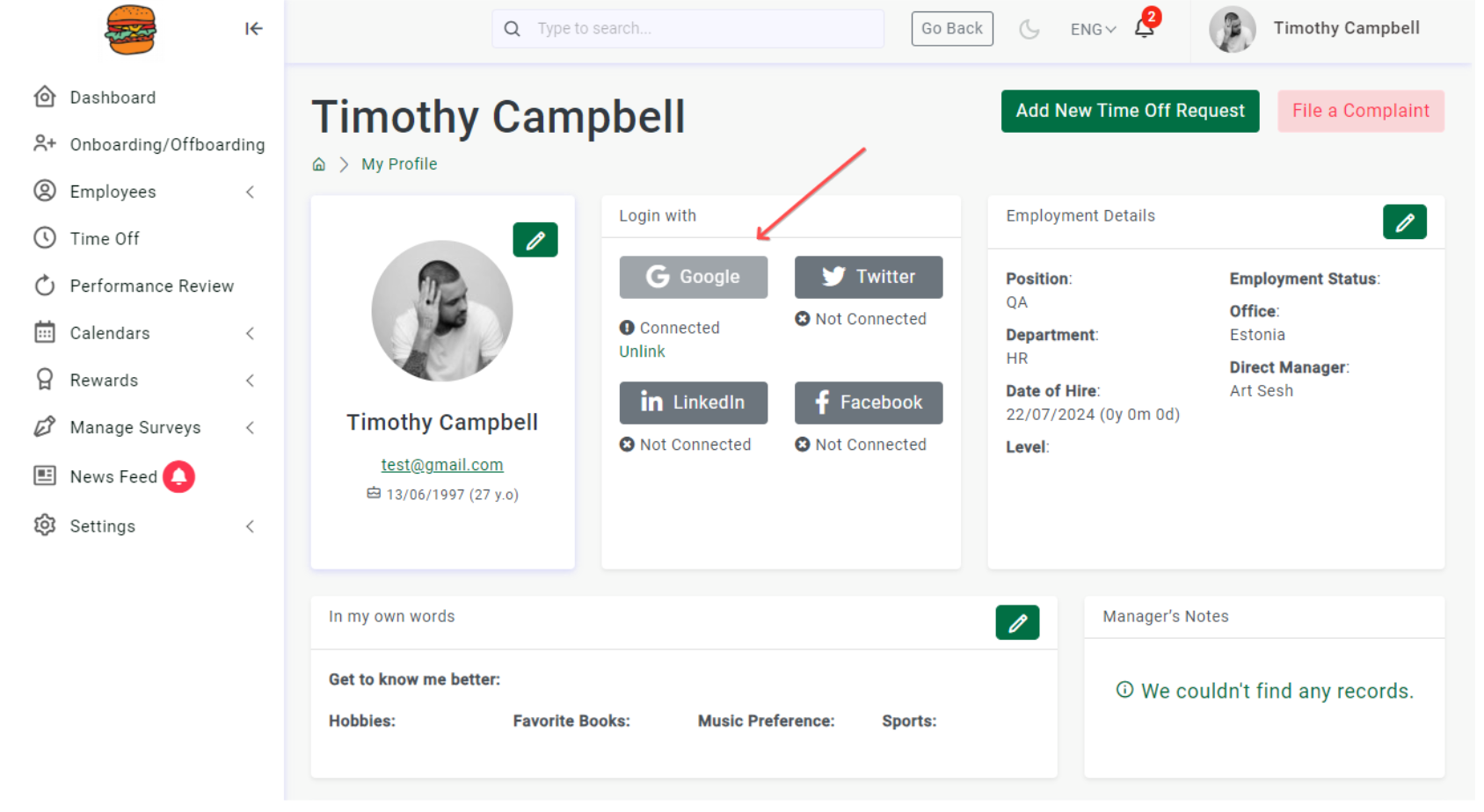
After Connection, the user can view existing events from the Google Calendar.
Go to Calendar=>Google Calendar
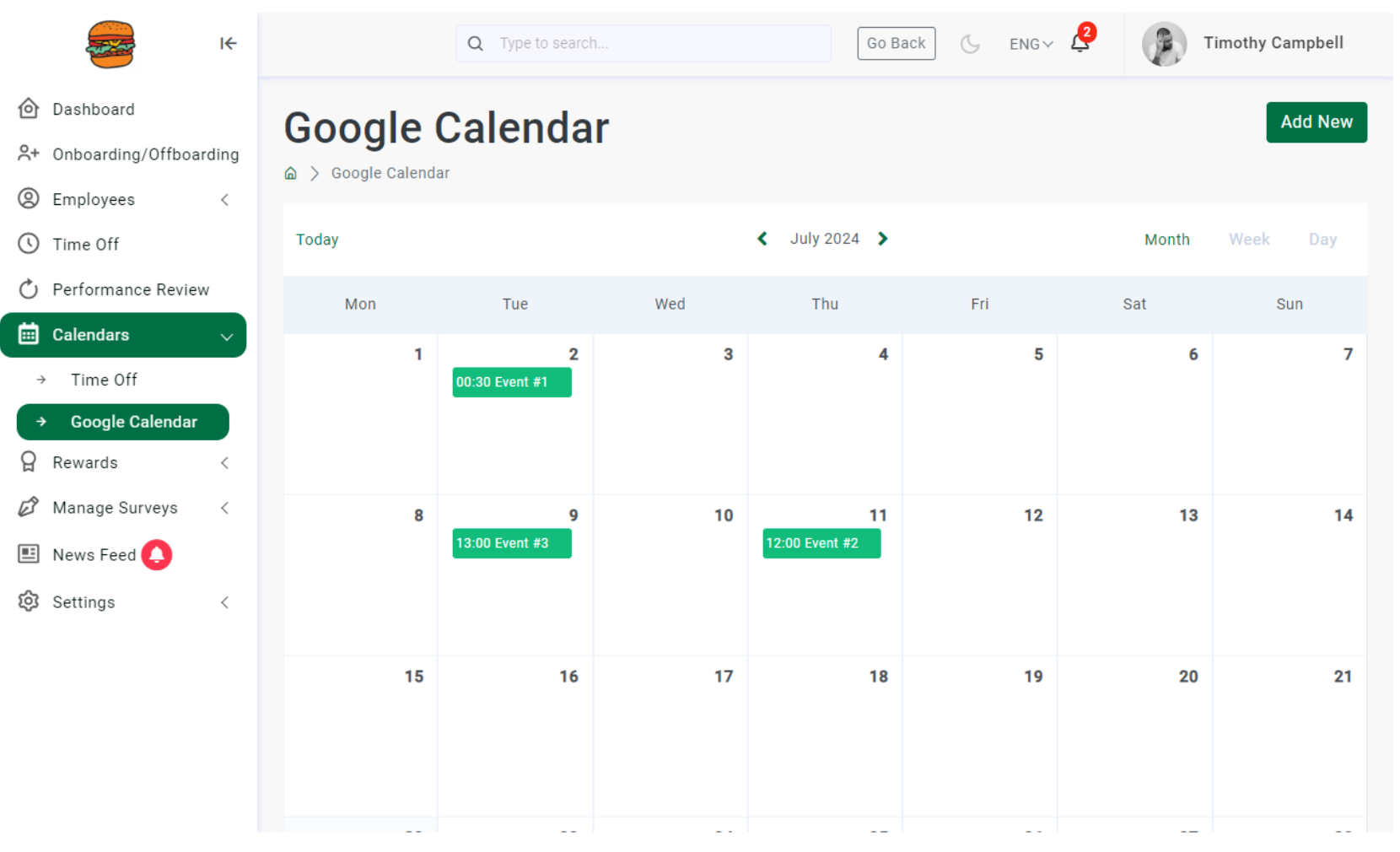
To add a new Event press the “Add New” button. Fill in all required fields in the pop-up
- Event Summary
- Event Location
- Start and End time
- Attendees Emails
- Select the Event type and fill in the Event Description if needed.
- and press the Create button.